Configuring File Permissions in Windows
In this article I'm going to show you how to configure file permissions on Windows Machines / Servers.
WINDOWS
admin
1/7/2024


Before starting this tutorial, you must be an administrative user to configure file permissions, so if you are on a standard user account you will not be able to do this (unlucky). To begin, right click the file in question and select "Properties":
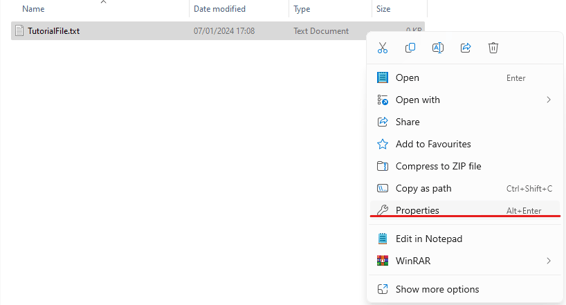
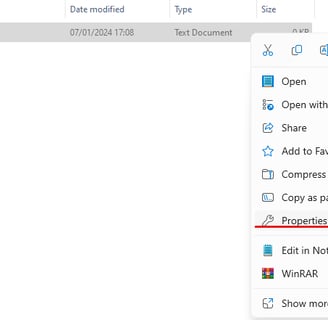
This will open the Properties window. From here, select the "Security" tab, the User / Group you want to configure and click "Edit". For example, I will be editing the Users group:
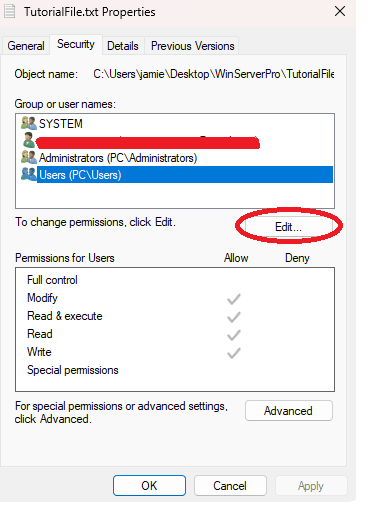
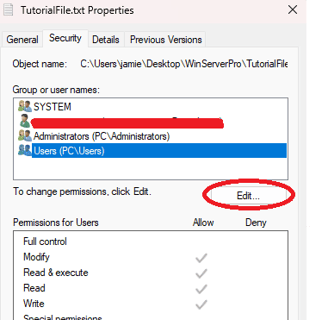
From here, you can choose whether to allow or deny specific actions to do with the file. Explicitly denying an action will always take precedent over allowing one. For this reason, if you wish to deny access to any of the options, simply tick the deny box and click apply. Denying "Full Control" will give the user / group absolutely zero control over the file whatsoever.
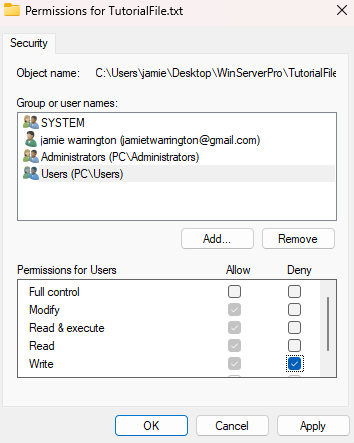
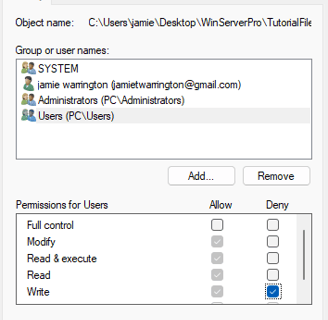
For the sake of this tutorial, I am going to be denying the user group from writing to this file. As deny takes precedent over allow, upon clicking "Apply" users from the standard user group won't be able to write to this file.
That's pretty much it for this tutorial, there is a lot more to file permissions, if you need any help or would like some more details on this topic, feel free to get in touch. Be careful when editing file permissions as you might end up accidentally denying yourself access from the file you are working on!
Drop me an email:
Personal email address censored.
©2023
