How to Add a Local Administrator Account on Windows Server
Hey everyone, in this guide I will be showing you how to add a local administrator account to your Windows Server instance.
admin
3/17/2024
The first step is to open the local user management program, to do this we will open the Run prompt and then enter the name of the program. This can be done by doing the following: right-click the Windows logo in the bottom left-hand side of the screen and click "Run":
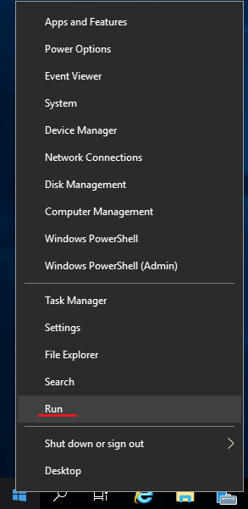
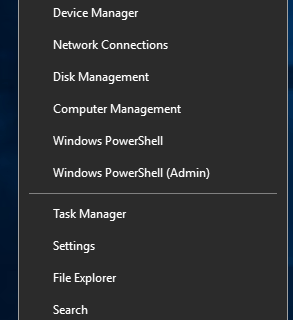
This will open the Run dialogue box where we are going to input the name of the program which is "lusrmgr.msc". Type that into the box (without the quotation marks, of course) and hit enter. This should take us to a menu where we can manage users and user groups:
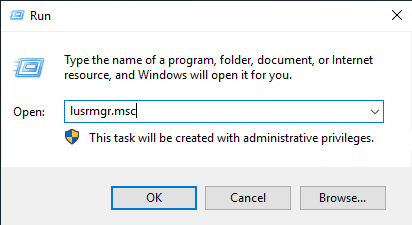
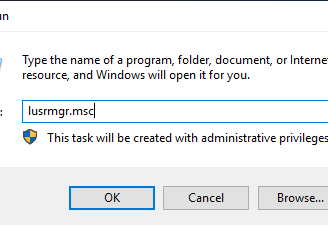
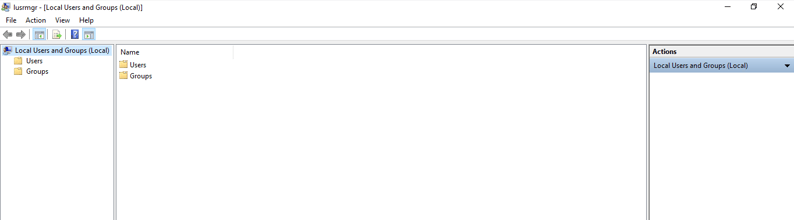
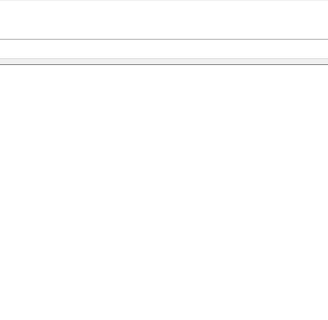
Once you have reached this menu, (Check for spelling mistakes if the previous step failed) right-click "Users" in the left-hand pane, and click "New User":
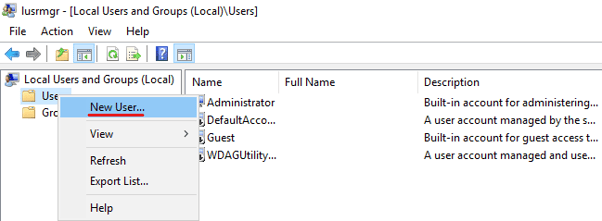
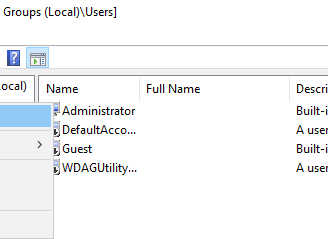
This will bring us to the menu where we are going to create the login details for the user and also sort some security settings out. Simply fill out this Window with the relevant information for you, bare in mind that the "Full name" is the display name shown on Windows for the user:
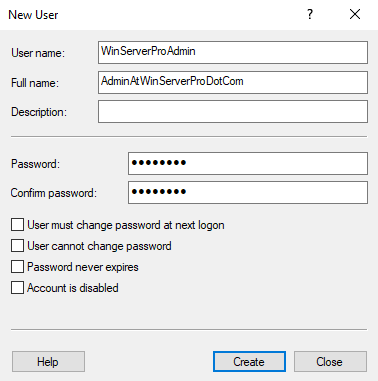
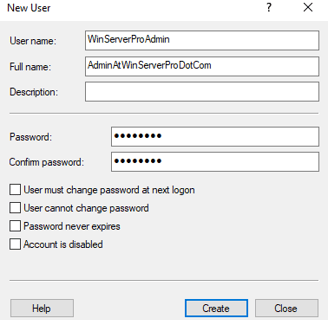
I have entered a User name, Full name and Password for the user. I have also disabled the user needing to change the password on first log in (That is ticked by default, and usually a convenient setting, but not for me right now). Also make sure that "Account is disabled" isn't ticked as that will prevent the account from being used. After clicking "Create" you should be able to see the new user:
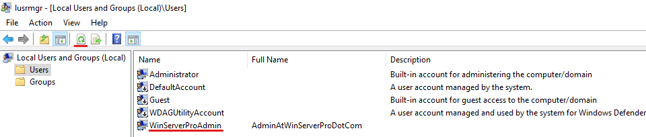
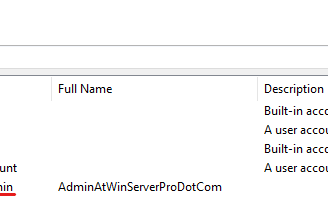
If you can't see the new user click the "Refresh" button that I have underlined in the picture above. Once you have ensured that the user exists, we need to add the user to the Administrators group. To do this, click "Groups" under "Local Users and Groups (Local) and right-click "Administrators", next choose "Add to Group...":
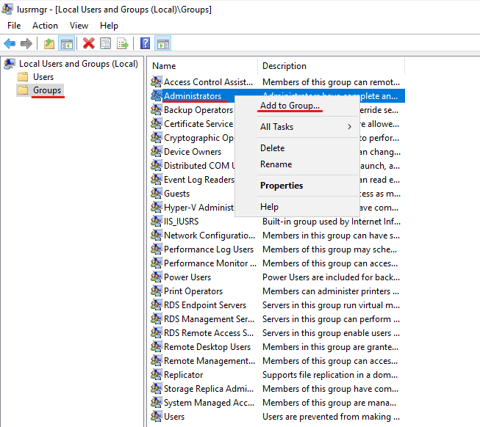
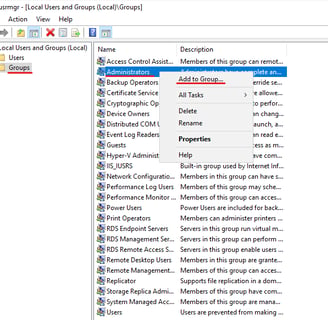
This will open a menu where you can manage the Administrators group. From here, click the "Add..." button:
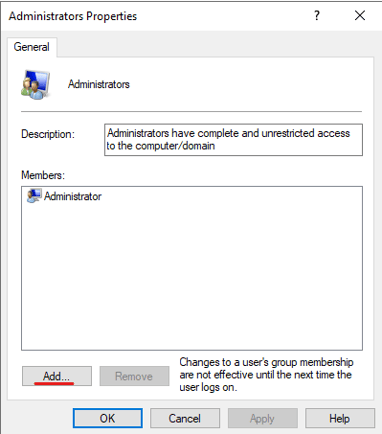
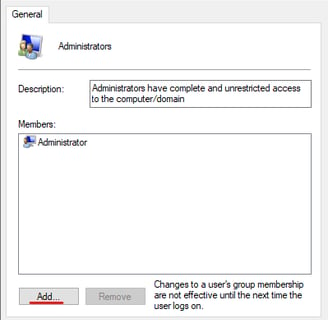
In the next Window, you must enter the exact username that you inputted for the new user. For me it is "WinServerProAdmin", so I type that and then click "Check Names". This should automatically type in the full domain name of the user:
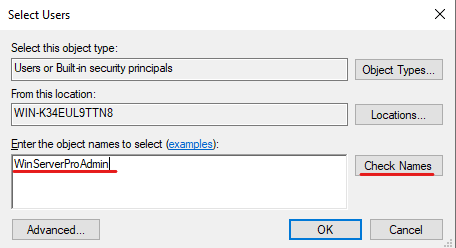
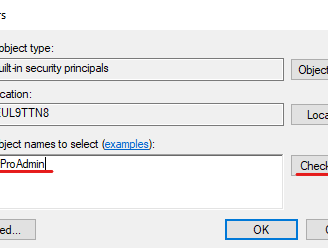
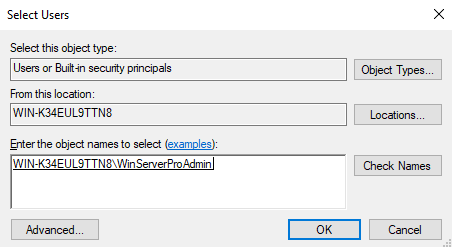
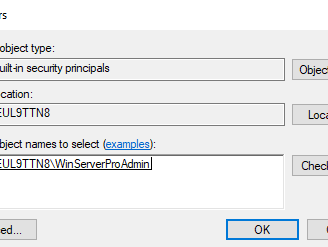
After clicking "OK", ensure that the user you created is displayed in the next menu and click "OK" again:
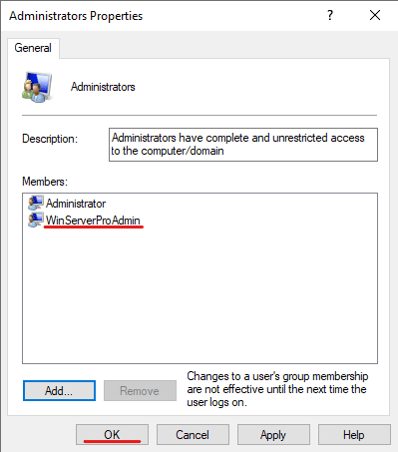
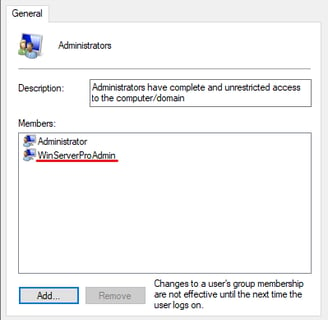
With that completed, the user has now been created and has administrator privileges, their privileges will update when they next log in. If you have any questions or need help with anything, shoot me an email:
Get in touch:
©2023
