How to Disable a Service on Start-Up (Windows) (Mobile)
Hi Everyone, in this tutorial I will show you how to stop a service from starting itself when you log on.
MOBILE
admin
1/14/2024
The first step to disabling a service on start up is to open the services app. To do this open the Windows search bar in the bottom left-hand corner of your display and search for "Services". Click the option that looks like the following:


Click this application and you will open a menu that shows all of the services that are running on your machine. From here you are going to find the service that you wish to disable on start-up.
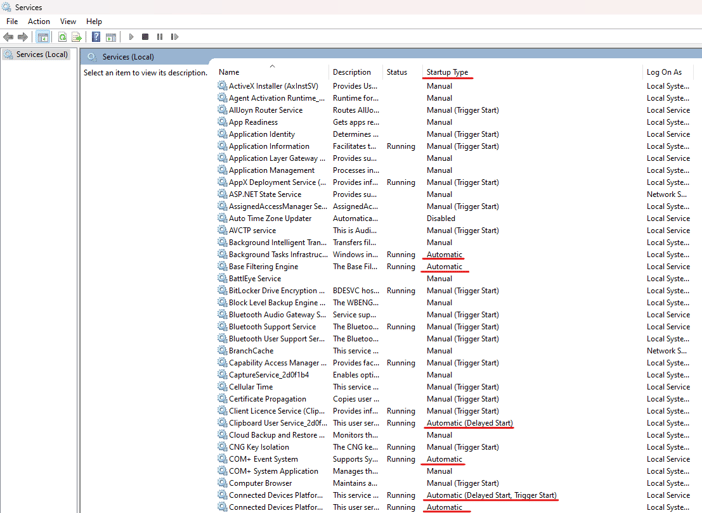
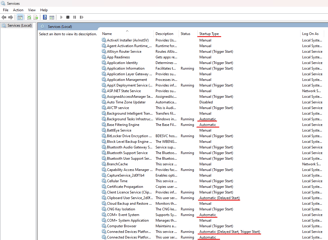
As you can see in the screenshot above, there are quite a few services that are automatically starting when the machine is turned on. To change this, right-click the service in question and select "Properties":
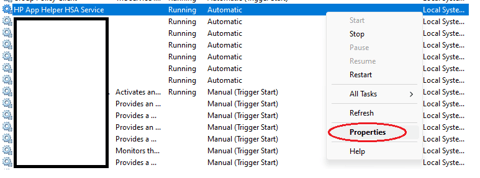
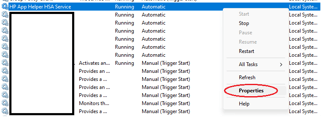
This will bring up the properties menu for the service. From here you will be able to choose the start-up type of the service. To do this, select the "Startup type" drop down menu:
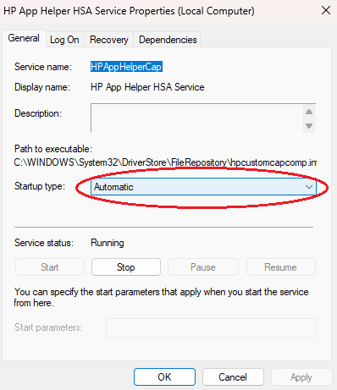
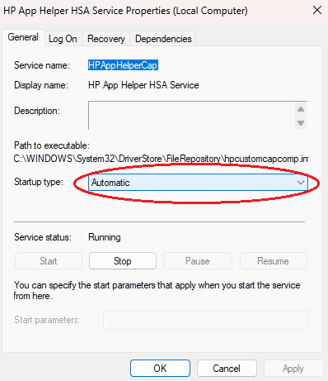
From here, select any option that isn't "Automatic" or "Automatic (Delayed Start)". After you have changed it click "Apply":
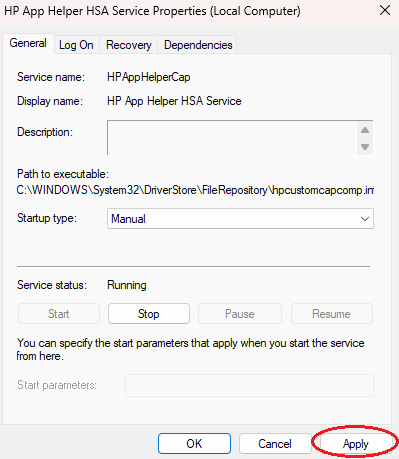
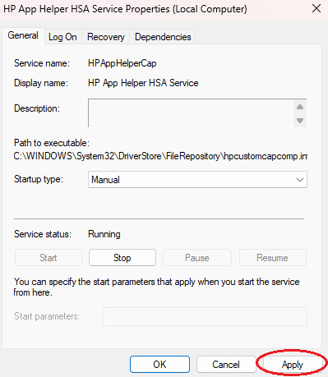
As you can see in the screenshot above, I changed the startup type to "Manual". Upon clicking apply, this change is put into effect and the service won't start when you first turn on your machine anymore.
Get in touch:
©2023
