How to Disable Fast Start-Up in Windows (Mobile)
Hi Everyone, in this guide I'll show you how to disable the fast start-up option on Windows machines.
admin
1/20/2024
The first step of this guide is to open the control panel. To do this, search for it in the Windows search bar, located in the bottom left hand-side of your screen (Note: You will not be able to do this unless you have administrative privileges.):
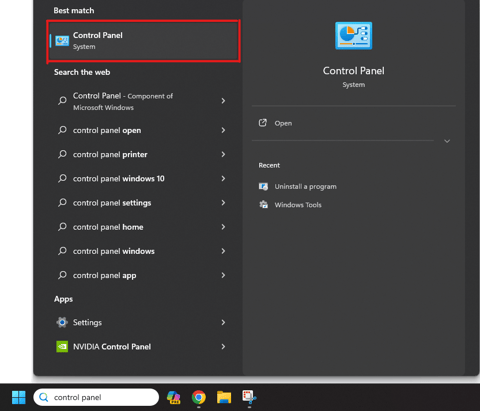
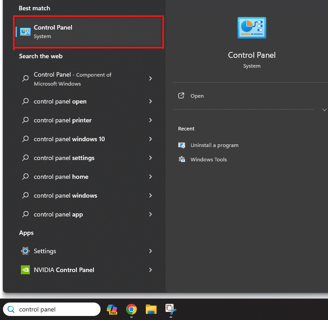
This will open the control panel program. From here, select "Hardware and Sound", followed by "Power Options":
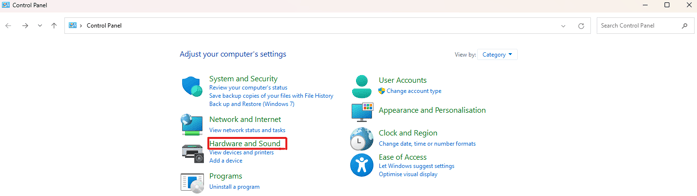
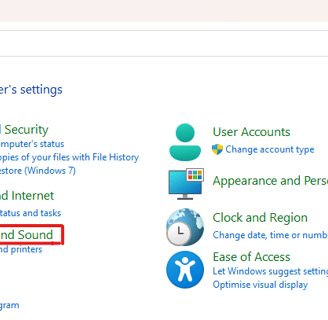
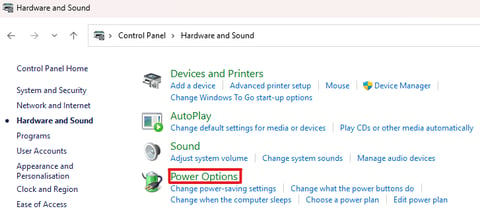
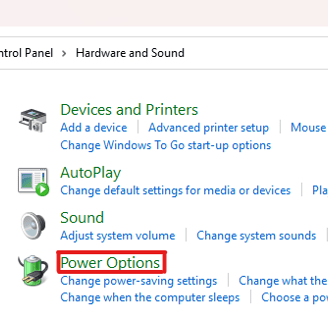
1
2
Once you are in the Power Options menu, click the button on the left pane that says "Choose what the power buttons do":
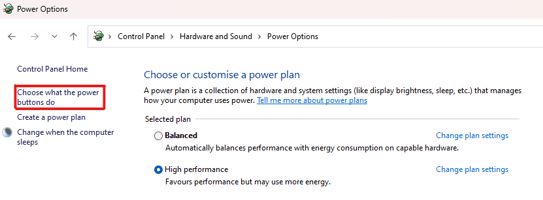
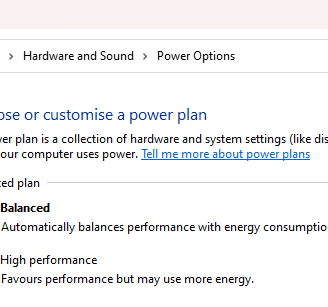
This will take you to the following menu where, as previously mentioned, you require admin privileges to make changes. Select the button that says "Change settings that are currently unavailable" and accept the administrative prompt that comes up (if there is one):
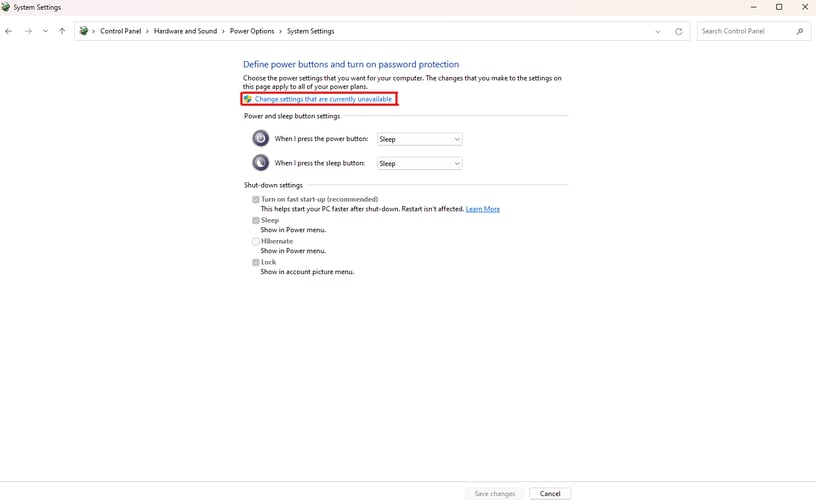
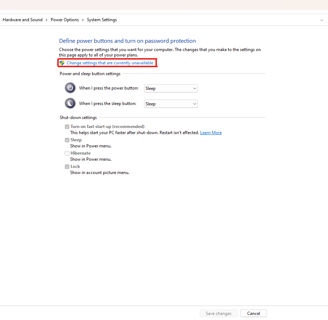
Now that the settings are available, untick "Turn on fast start-up (recommended)" and click "Save changes":
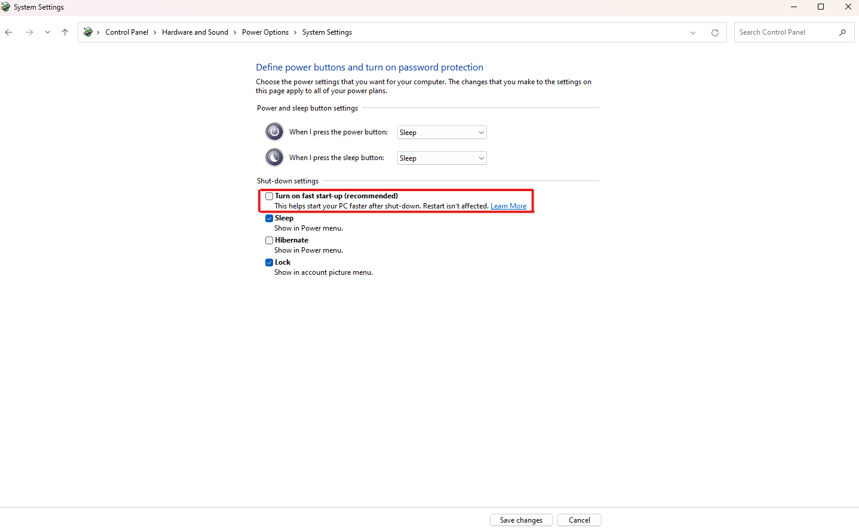
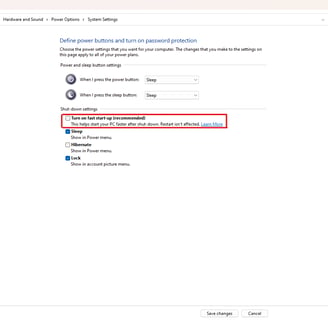
And that's it. Once the changes have been saved, the PC will no longer turn on using fast start-up mode. I hope this guide was helpful and if you would like help with anything else, feel free to get in touch below:
Drop me an email:
©2023
