How to set a Password Policy in Group Policy Editor (Mobile)
Hi Everyone, in this blog post I will be showing you how to enforce a password policy using the group policy editor.
admin
1/18/20242 min read
The first step of this tutorial is to open the group policy editor. To do this, simply type "edit group policy" in the Windows search bar (located in the bottom left hand-side of your display):
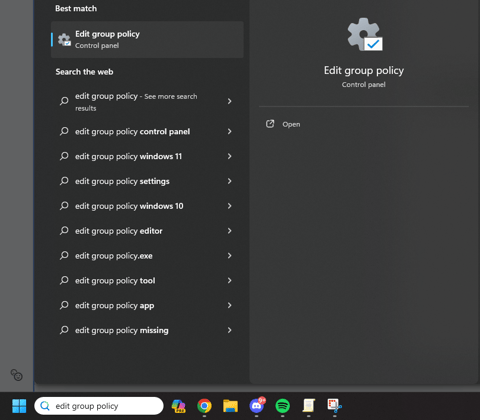
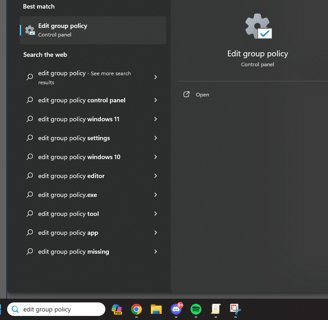
Opening this program will show you the following menu:
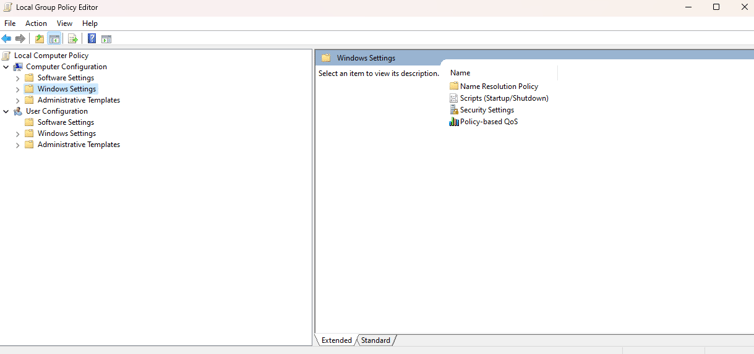
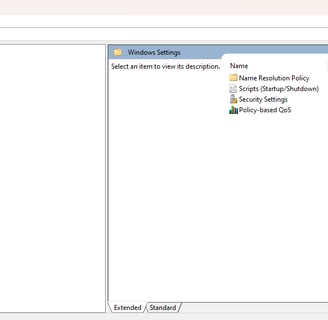
From here, open the following path:
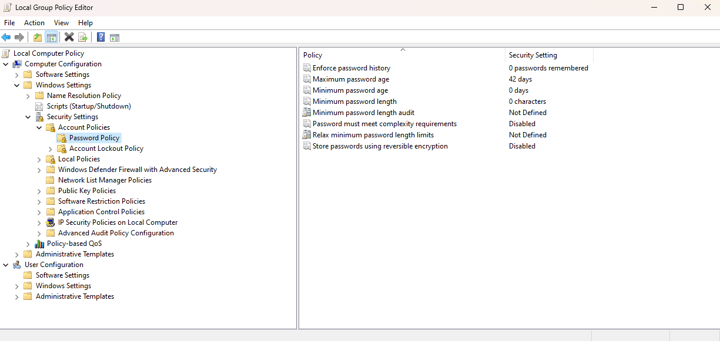
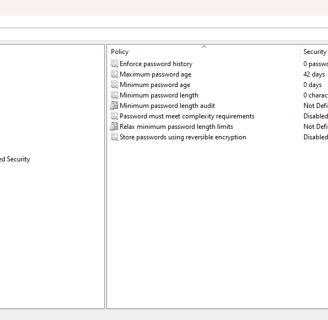
Once you have reached this section of the group policy editor, take a look at the pane on the right and you will see the options available for creating a password policy. For a simple example, I'll show you how to set a minimum password length. First right-click "Minimum password length" and select "Properties":
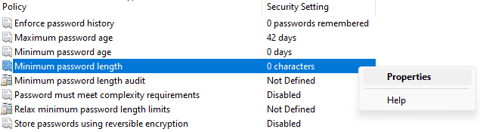
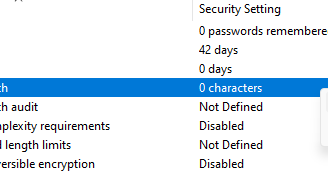
This will bring up a menu in which you can choose how many characters the user must have. In this example I will be setting the minimum password requirement to 10:
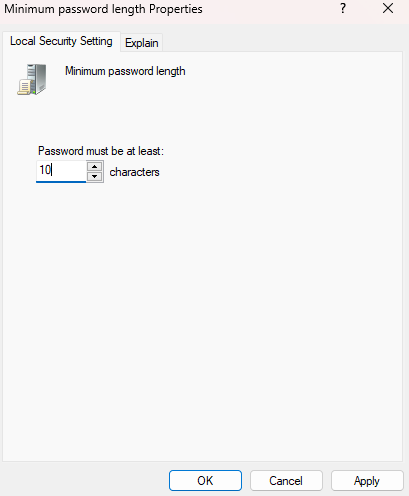
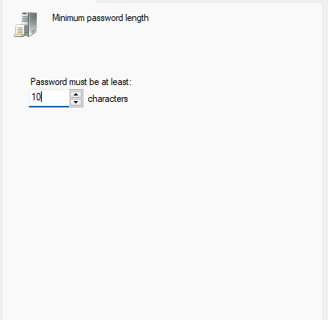
Once you have entered the value that you desire, select apply. This will close the menu and should update the group policy. To force a group policy update, open an administrative command prompt and run the following command (ignore the file path here, reused the image from a previous tutorial):

If you hit apply and ran this command the policy will be in place. If you have any issues or unexpected results, feel free to email.
Get in touch:
©2023
